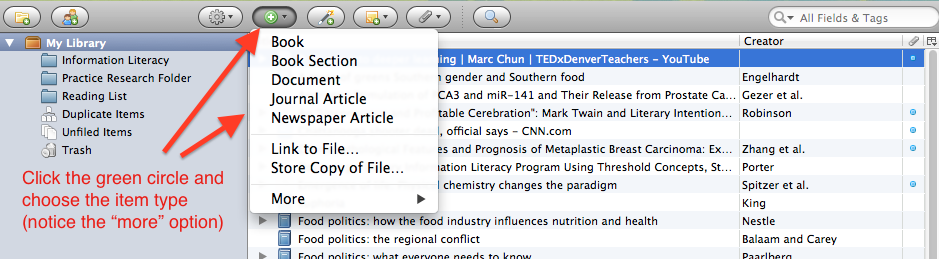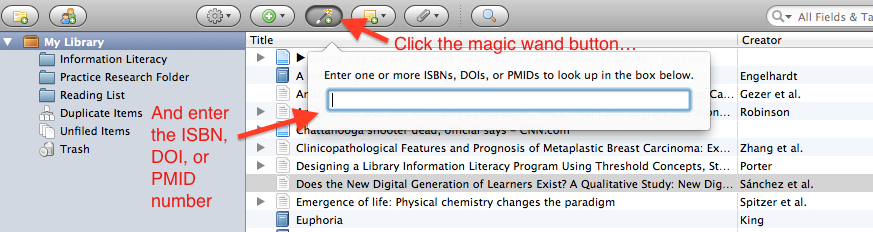Skip to Main Content
Books and Articles
- The easiest way to save citations is directly from most library catalogs and databases as well as from WorldCat and Google Scholar. [Unfortunately, books cannot be saved directly from ThomCat; however, they can be saved from OneSearch and the PASCAL catalog]
- Select the book or page icon that appears in the Firefox toolbar and Zotero will save the citation information. It's as easy as that!

Saving Multiple Citations from a List of Results
- You can also save multiple references from a list of results in a library catalog or a database.
- Select the folder icon and then choose the references that you would like to save to your Zotero library.

Adding Items Manually
- Items can also be added to your Zotero library manually.
- Just click on the green circle and choose the type of item you'd like to add.
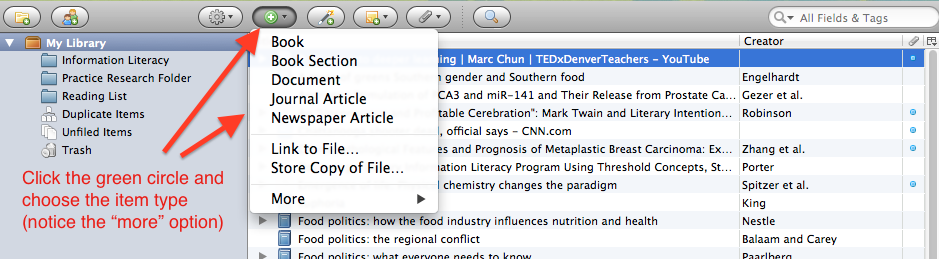
- Then, enter the citation information in the appropriate fields.
Adding Items by ISBN, DOI, or PMID
- You can also add items by their ISBN, DOI, or PMID number.
- Click the "magic wand" button and enter the number.
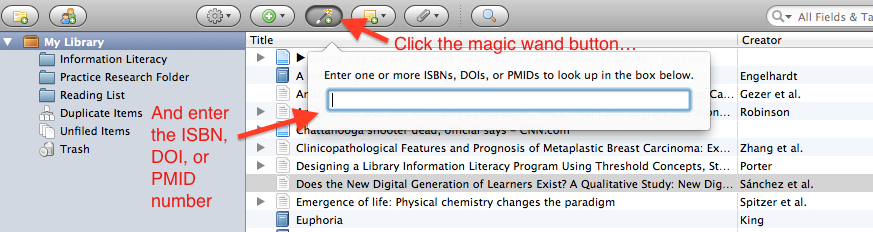
Watch This Short Video on Saving Citations
Icon

- This icon changes depending on the reference type [book, article, list of references, webpage]. Here, it appears as an article page.