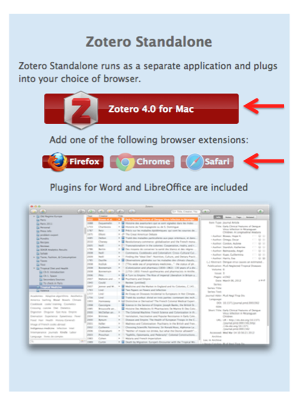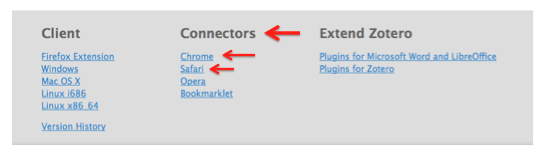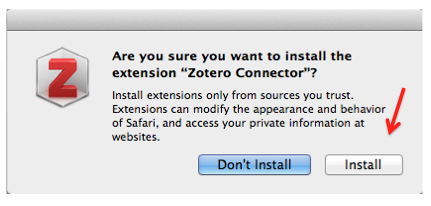- Go to the Zotero Download Page.
- Select Zotero 4.0 for Windows, Mac, or Linux. [The site should recognize your operating system and the browser you are using and prompt you accordingly]
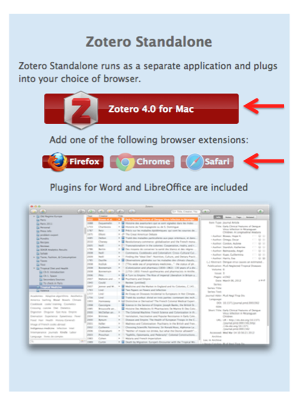
- Notice that plugins for Word and LibreOffice are included in this download and do not need to be downloaded separately.
- Next, you'll want to install any applicable Zotero Connectors, which allow your web browser to save citations to your Zotero Library.
- You'll find links for these at the bottom of the Zotero Download Page.
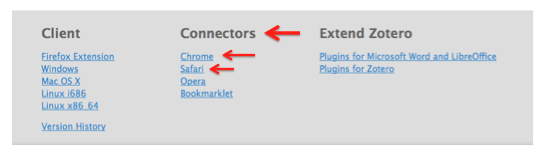
- Open the download and select Install
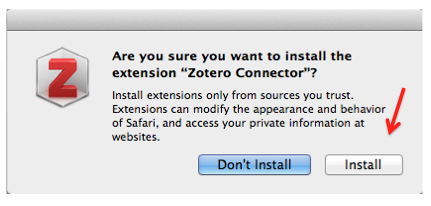
**Each browser has its own connector, so if you use both Chrome and Safari, you'll need to install both.
**Firefox does not require a connector.