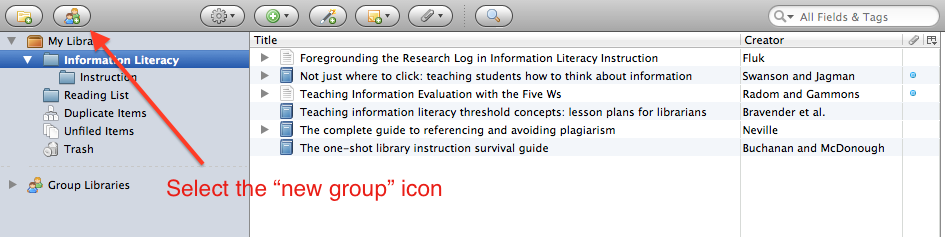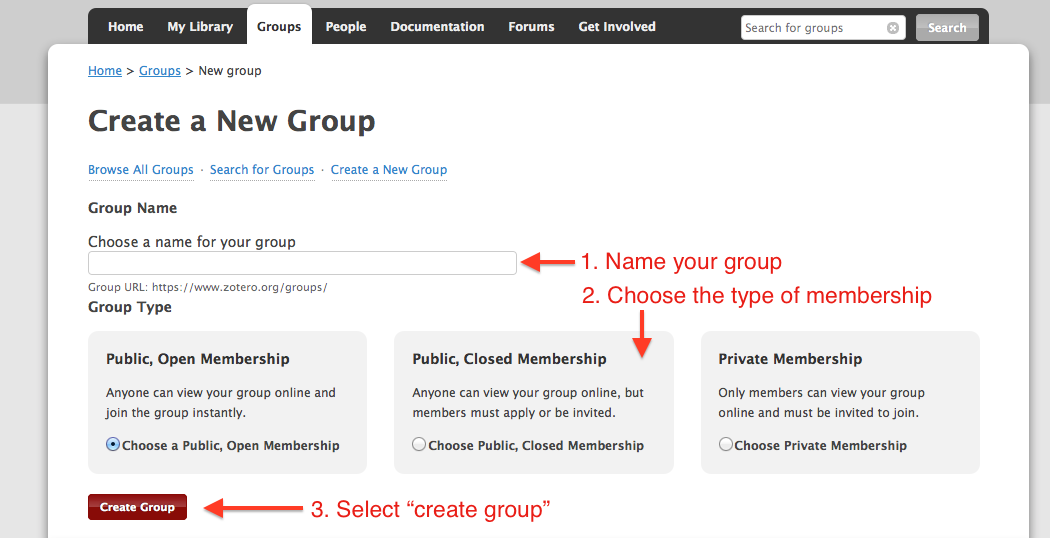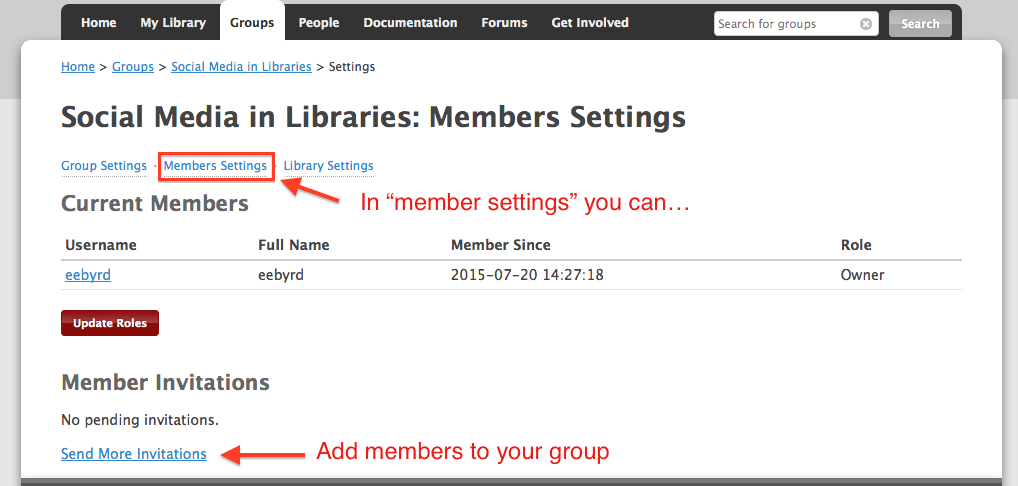Skip to Main Content
Shared Group Libraries
- For collaborative work, you can create shared or group libraries in Zotero.
- You must be connected to the internet to work in a group library.
- Each member of the group needs to have a Zotero account.
- You'll need to have enough storage space available for all of the items in a group library that you create.
- To create a group library, select the New Group icon in the upper left corner.
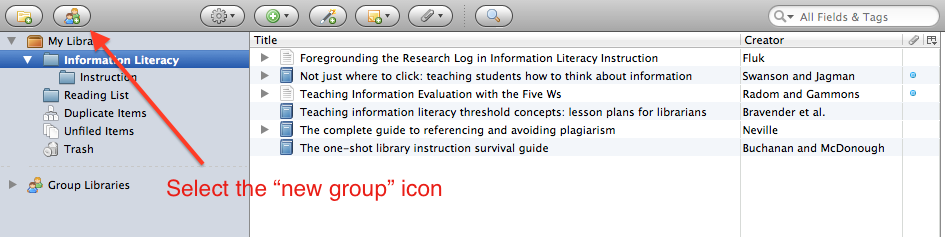
- This will take you to the Zotero website for new groups. If you are not already logged into Zotero, you will be prompted to do so.
- Name your group, select the type of membership, and click create group.
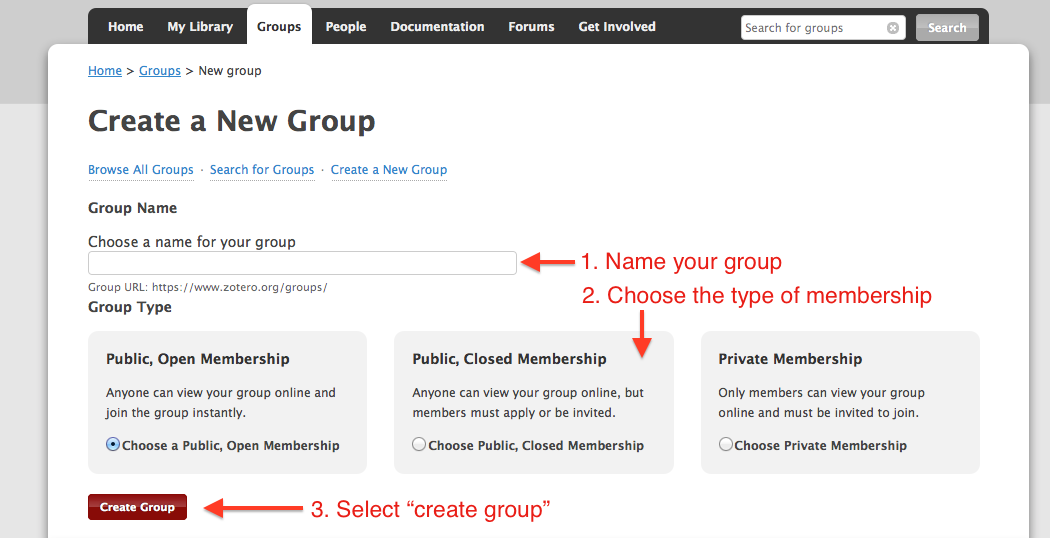
- You can add members to your group by choosing the Send More Invitations link on the Member Settings page. You may want to send an additional email from your personal email account to let the invitees know they will be receiving an email from Zotero, as these can end up in the spam folder.
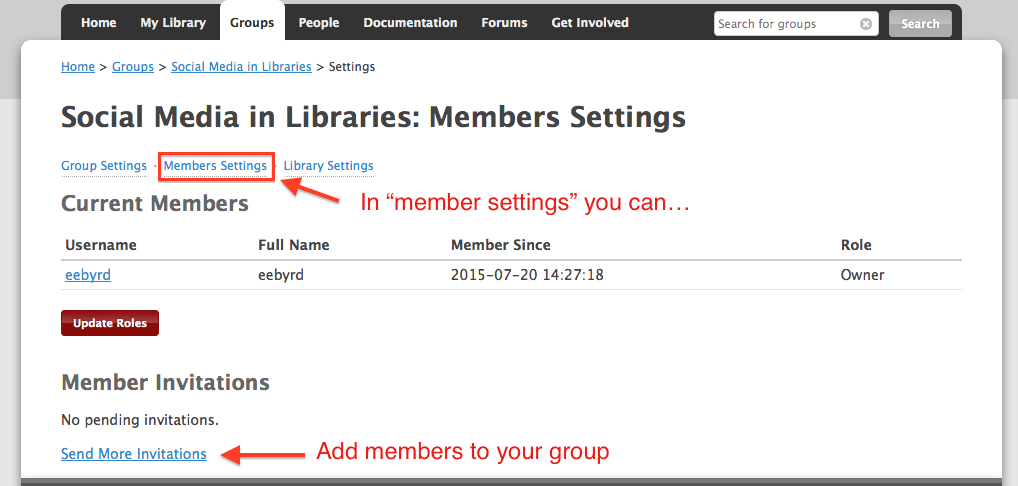
- Invitees should click on the link provided in the email to be added to the group.
- Once you have created your group library, you may need to sync your account in order to view it.
- Note: it might be helpful to implement a tagging system in order to identify who added which items to the group library.